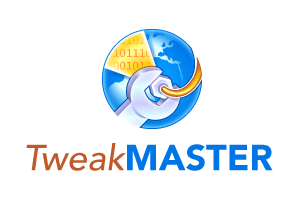A HelpWithWindows TechFile
Page 2... Continued from The MaxMTU Fix
WINDOWS 98
 With the release of Windows 98, Microsoft included a new feature for manually selecting your packet size. In the Control Panel, under Network, select the Dial-Up Adapter, then Advanced and choose Select IP Packet Size. This gives you four options: Automatic, Large, Medium and Small. Large will set a value of 1500 in the registry for IPMTU, Medium sets it at 1000, and Small sets it at 576. The automatic setting appears to automatically default to either 1500 or 576 depending on what Windows senses about the speed of your connection. RWIN was left to some automatic configuration. This also applies somewhat to Windows ME, which is nothing more than a modified version of Windows 98. There are also manual instructions on how to change your registry settings for Windows 98. If that looks too daunting, you can simply go to the TweakMASTER page on our site where we have the Internet Optimizer utility which has revolutionized the Internet.
With the release of Windows 98, Microsoft included a new feature for manually selecting your packet size. In the Control Panel, under Network, select the Dial-Up Adapter, then Advanced and choose Select IP Packet Size. This gives you four options: Automatic, Large, Medium and Small. Large will set a value of 1500 in the registry for IPMTU, Medium sets it at 1000, and Small sets it at 576. The automatic setting appears to automatically default to either 1500 or 576 depending on what Windows senses about the speed of your connection. RWIN was left to some automatic configuration. This also applies somewhat to Windows ME, which is nothing more than a modified version of Windows 98. There are also manual instructions on how to change your registry settings for Windows 98. If that looks too daunting, you can simply go to the TweakMASTER page on our site where we have the Internet Optimizer utility which has revolutionized the Internet.
![]() MaxMTU can also be set in Windows NT & Windows 2000.
Although Microsoft claims to have scrutinized the self-tuning characteristics of NT/2k's TCP/IP stack pretty carefully, many TweakMASTER users have reported that changing these settings have still produced dramatic improvements in data transfer rates in many cases, especially for broadband users.
MaxMTU can also be set in Windows NT & Windows 2000.
Although Microsoft claims to have scrutinized the self-tuning characteristics of NT/2k's TCP/IP stack pretty carefully, many TweakMASTER users have reported that changing these settings have still produced dramatic improvements in data transfer rates in many cases, especially for broadband users.
![]() MTU can also be set in Windows XP, but here the game changes substantially. MTU is set in an entirely different place in the Windows registry than previous so old so-called optimizers which have not be throughly rewritten for Windows XP are worse than useless and actually may impair your Internet Conection.
MTU can also be set in Windows XP, but here the game changes substantially. MTU is set in an entirely different place in the Windows registry than previous so old so-called optimizers which have not be throughly rewritten for Windows XP are worse than useless and actually may impair your Internet Conection.
Although Microsoft claims to have scrutinized the self-tuning characteristics of XP TCP/IP stack pretty carefully, many TweakMASTER users have reported that changing these settings have still produced dramatic improvements in data transfer rates in many cases, especially for broadband users.
TweakMASTER 2.0 was completely redesigned for Windows XP with more complete comaptibility than ever before. Windows XP no long has an RWIN setting... It is now called TCP Receive Window and like MTU is located in an entirely different place in the registry. Furthermore, unlike with previous versions of Windows, TCP Receive Window can now be set to different values for Network connections, dialup adapters, wireless and so on. Don't trust your Internet connection to marketing people who want to take your money and offer you simplistic solutions in return. Go with the proven leaders in the field and get TweakMASTER today!
For more informaiton on Windows XP and your Windows TCP/IP settings, you can also study Article 314053 in the Microsoft Knowledge Base.
|
BACKING UP YOUR REGISTRY
There's still no substitute for experimentation, but please do so with caution. Don't take the chance of corrupting your registry... back it up first!
Note: TweakMASTER will automatically log your original registry settings at the time of installation. And it features a one button Restore function will will restore those settings for you. TweakMASTER takes the worry out of fooling with your registry. With Windows ME and XP, you now have a built-in restore method to restore your system to an earlier state. Besides being able to simply restore your Internet Connection settings, TweakMASTER 2.0 now includes easy access to setting a system restore point and restoring your entire system to it should you need to.
|
TCP RECEIVE WINDOW SETTINGS EXPLAINED
![]() The TCP Receive Window setting (called RWIN in windows 9.x) determines how much data the receiving computer is prepared to receive. If TCP Receive Window is set too large, it can result in a greater loss of data if a packet is lost or damaged. And conventional wisdom seems to agree that TCP Receive Window should be set to a whole integer multiple of MSS (MTU - 40). According to Albert Belle Isle, setting your TCP Receive Window to anything other than an integer multiple of your MSS is a request to always send at least one "left-overs" sized packet per TCP data window-full burst. Windows 95, according to Microsoft, uses a default value of 1500 for MTU and 8192 for TCP Receive Window which is then rounded up to the nearest MSS increment for the connection. Using a MaxMTU setting of 576 would appear to to create a TCP Receive Window much too large for the 576 setting. Nowhere have we seen recommendations for TCP Receive Window to exceed 10x(MTU-40). The reasoning is basically that if TCP Receive Window is set larger than your ISP has his set, you risk experiencing "framing errors".
The TCP Receive Window setting (called RWIN in windows 9.x) determines how much data the receiving computer is prepared to receive. If TCP Receive Window is set too large, it can result in a greater loss of data if a packet is lost or damaged. And conventional wisdom seems to agree that TCP Receive Window should be set to a whole integer multiple of MSS (MTU - 40). According to Albert Belle Isle, setting your TCP Receive Window to anything other than an integer multiple of your MSS is a request to always send at least one "left-overs" sized packet per TCP data window-full burst. Windows 95, according to Microsoft, uses a default value of 1500 for MTU and 8192 for TCP Receive Window which is then rounded up to the nearest MSS increment for the connection. Using a MaxMTU setting of 576 would appear to to create a TCP Receive Window much too large for the 576 setting. Nowhere have we seen recommendations for TCP Receive Window to exceed 10x(MTU-40). The reasoning is basically that if TCP Receive Window is set larger than your ISP has his set, you risk experiencing "framing errors".
With a manually set MaxMTU, Windows will in most cases automatically limit MSS to MTU-40. So if you set MaxMTU=576, MSS will default to 536 and you should experiment with different multiples of that MSS for your TCP Receive Window setting. Most sources seem to agree that TCP Receive Window = 4x MSS is a good choice to start with. You can also experiment with 6x and 8x settings. We have not seen any recommendations anywhere to use a higher figure than 10x MSS for dial-up access. You can monitor your modem throughput using either Windows System Monitor or DU Meter as described before, and decide which setting produces the fastest transfer rates. TweakMASTER 2.0 also now includes a Connection Throughput Measurement tool to help determine your Internet data transfer rates.
As previously mentioned, broadband connections work better with significantly higher RWIN or TCP Receive Window settings than dial-up connections require. TweakMASTER will handle the job and present several options for setting a much higher TCP Receive Window than Windows would set by default... and this will often result in dramatically improved download speeds for many users.
Another useful option is the TTL or Time To Live. TTL is a field in the IP header which indicates how long a packet should be allowed to survive before it is discarded. TTL essentially determines the maximum number of hops permitted. Windows default is 32, but with the Internet growing larger all the time, it is worth changing it to the larger setting, now 128 in v2.2x. Here again, some people have reported a big difference only after changing this parameter as well!
Some people have asked about LAN's or Local Area Networks. Our own experience is corroborated by Network expert, Albert Belle Isle, "Your MTU setting is an announcement of the maximum size IP transmission unit which your machine will accept from your access provider's communications server and the routers on his Local Area Network (LAN). There's no benefit to setting it to any value other than the one used on that LAN..... Many ISP's also use Ethernets for their internal networks (LANs) of servers, with a default MTU value of 1500." If you connect both to a LAN and to the Internet with a dialup TCP/IP connection, you may want to use TweakMASTER to easily change your settings from default back to optimized TCP/IP settings, in order to achieve a speedy connection on the Internet and still use the settings that work best with your LAN.
TWEAKMASTER - THE SUPREME INTERNET OPTIMIZER
If trying to understand all these complex settings makes your head spin, don't worry... be happy! Just go and download a free 30 day trial evaluation of TweakMASTER, a new generation Internet Optimizer, which promotes faster Internet download speeds by carefully and intelligently tweaking various 'hidden' Windows settings. It is ideal for ALL types of Internet connections including dial-up, cable modem, DSL, or satellite. Supports Windows 98/ME/NT4/2000/XP and AOL as well! No other utility can make that claim and deliver!
TweakMASTER also includes an innovative DNS Accelerator to help websites load faster, a handy PC clock synchronization utility and ISP Disconnect Prevention. Using the simple Wizard, TweakMASTER can easily double your download speeds and make 'Surfing the Internet' a truly exhilarating experience. Be the Master of your Internet connection... tweak it with TweakMASTER.
OTHER INFO
Enjoy!!! Remember... these changes will not speed things up for every Web site you visit. You still have to deal with Internet congestion, crowded pipelines, slow web servers and the like. But overall, you will probably notice a significant increase in the speed of your connection. We sure have. And with the addition of DNS Acceleration and the brilliant LinkFox tool which is included in the PRO version, surfing the web at greater speed can now be virtually guaranteed for everyone!
DISCLAIMER
Note: Since we are not performing the modifications to your computer, we can assume no liability for any problems encountered as a result of the settings or modifications discussed on this page. Remember, back up your registry before you make any changes to it!

 There are several other specialized settings that may be of interest in certain circumstances. These are Auto Discovery, BlackHole Detect and Session KeepAlive. We do not recommend changing the defaults on these settings initially until you feel you have maximized your efficiency with the first three. Then, you can begin to play with these settings as well if you like to experiment.
There are several other specialized settings that may be of interest in certain circumstances. These are Auto Discovery, BlackHole Detect and Session KeepAlive. We do not recommend changing the defaults on these settings initially until you feel you have maximized your efficiency with the first three. Then, you can begin to play with these settings as well if you like to experiment.