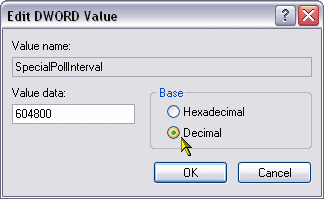Adjust Internet Time Synchronization
By: Arie SlobWindows XP has the capability to automatically synchronize the clock on your system with an Internet time server. By default, only two servers are provided: time.windows.com and time.nist.gov. You can add additional time servers:
- Start the Registry Editor
- Go to HKEY_LOCAL_MACHINE \ SOFTWARE \ Microsoft \ Windows \ CurrentVersion \ DateTime \ Servers \
- Right-click an empty space in the right pane and select New > String Value
- Name the new value with a number one higher than the last (so the first you add will have the value 3, since 1 and 2 are given)
- Double-click this new value, and enter the hostname as it's Value data
- Close the registry editor
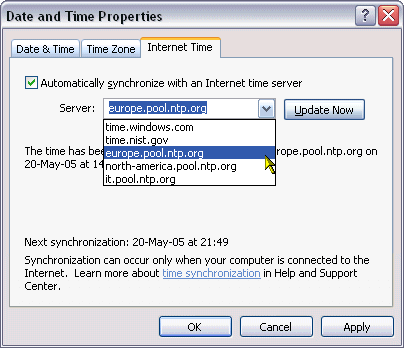
Here are a few servers you can use:
- clock.isc.org
- europe.pool.ntp.org
- north-america.pool.ntp.org
- 128.105.37.11
The best you can do is to have a look at this Web site, and select a server close to you.
Note that if you use a firewall, you might have to add the server you use to have access to your computer/network. The Time Service uses the post 123 on the local system.
Adjust Interval
The time interval of the update is set at 7 days. This can be changed in the registry:
- Start the Registry Editor
- Go to HKEY_LOCAL_MACHINE \ SYSTEM \ CurrentControlSet \ Services \ W32Time \ TimeProviders \ NtpClient \
- Double-click the SpecialPollInterval value, and change the Base of the Value data to Decimal
- Now change the Value data to the time interval you desire, noting that the time is given in seconds (so for 1 day the value would be 86400, while the default (7 days) is 604800
- Close the registry editor