Change Vista's Start Menu Power Button Function
By: Arie Slob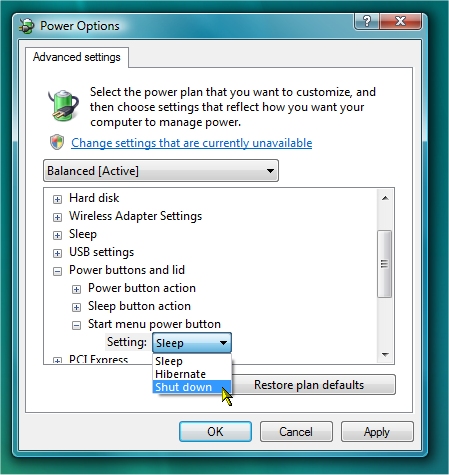 The default action for the power button on the start menu in Windows Vista is 'Sleep' (Figure). If you want to perform another option, you can of course use the options available on the 'fly-out' menu which will reveal itself after you hover your mouse briefly over the right pointing arrow next to the Start menu's 'lock' button (Figure), but if you primarily use an option other than the default 'Sleep' option, why not change the default option for the power button?
The default action for the power button on the start menu in Windows Vista is 'Sleep' (Figure). If you want to perform another option, you can of course use the options available on the 'fly-out' menu which will reveal itself after you hover your mouse briefly over the right pointing arrow next to the Start menu's 'lock' button (Figure), but if you primarily use an option other than the default 'Sleep' option, why not change the default option for the power button?
You can change the default for the power button from the Power Options Control Panel applet. The easiest way to get to it is to type Power in Vista's Start Search box, which will place Power Options near the top of Vista's Start Menu. Once you have opened the Power Options, click on Change plan settings under the power plan that is currently in use on your system (the one with the checked radio-button). Next click on Change advanced power settings (the long way to get there: Control Panel > Power Options > Change plan settings > Change advanced power settings), and on the next window scroll down to Power buttons and lid.
Click the + sign in front of it to expand, and again on the + sign in front of Start menu power button. Click on the current setting, and make your selection from the drop down menu that will appear. Click OK to close the advanced settings, and close the Edit Plan settings window to close the Power Options control panel applet.
Depending on your hardware, you will also be able to change the default option for the Power button action, the Sleep button action and (if your computer is a portable) the Lid close action.
Give your comments on this article.
