Customize Windows Vista's Notification Area
By: Arie Slob
The Notification area is a new name for what used to be called the System tray, the area where the clock and various other (active program) icons are displayed.
Like Windows XP, Vista's Notification area also has a mechanism that reduces clutter. Icons that are inactive become hidden. You are informed periodically that icons are inactive, and you can modify this behavior with customization settings, or disable this altogether.
To customize the Notification area, right-click the Taskbar and select Properties. Next select the Notification Area tab where you can select to show or hide the Clock, Volume, Network and Power icons, and show or hide inactive icons (Figure). The Customize button gives you control over the behavior of individual icons.
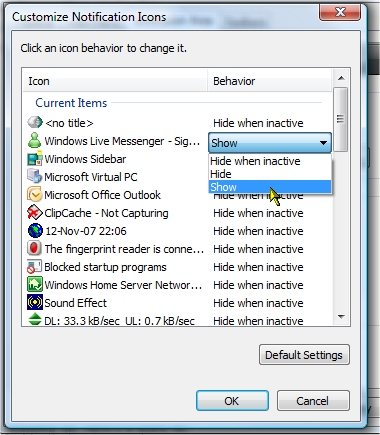
Hide Notification Area
By: Arie SlobIn some cases it might be useful to hide the icons from the Notification Area, especially if the computer is in a place where users are not supposed to have access to the programs/settings the icons represent. Many programs (settings) can be accessed by double- or right clicking their system tray icon.
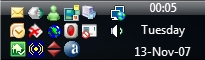
To hide the notification area:
- Start the Registry Editor
- Go to HKEY_CURRENT_USER \ Software \ Microsoft \ Windows \ CurrentVersion \ Policies \ Explorer
- From the menu, select Edit > New > DWORD (32-bit) Value
- Name the new value NoTrayItemsDisplay
- Double-click the value NoTrayItemsDisplay and change the Value data to 1
- Close the registry editor
- Log off, or restart Windows for the changes to take effect
Only the time & date will still be displayed. To reverse, change the value of NoTrayItemsDisplay to 0, or delete it.
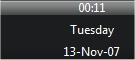
This is one of the functions performed by:
Give your comments on this article.

