A First Look at Windows 8 "Blue"
By: Arie Slob

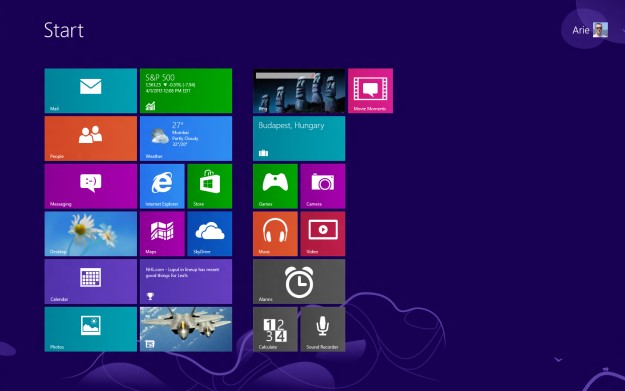
You may have heard that Microsoft is working on a new Windows version. You may also have heard the Windows "Blue" name mentioned. "Blue" is the code-name given by Microsoft to this upcoming update to the Windows 8 OS, as well as its cousins such as Windows Server 2012, Windows Phone 8, and Windows RT. Rumor has it that it could be made available late summer/early autumn.
This new release will mean a shift in the way Microsoft releases updates to their operating systems, and become more like Apple in the way they release their OS X versions. Microsoft has not released any information if this will be a low-priced upgrade for existing Windows users, or if 'Blue' will be a free upgrade (in the way Microsoft used to release free Service Pack upgrades).
According to Microsoft's Corporate Vice President of Corporate Communications Frank X. Shaw, Microsoft plans to reveal more about the new version of Windows at its Build conference at the end of June.
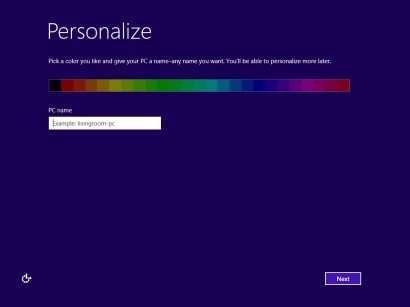 At the end of March a leaked version of the next Windows (Windows Build 9364) found its way on the Internet, so I (along with many others) have taken a look at it. I installed it on a 'traditional' laptop, as I do not own any touch-centric devices. The setup routine is so far the same as in the original Windows 8 version with the exception of the 'color picker' on the first "Personalize" screen.
At the end of March a leaked version of the next Windows (Windows Build 9364) found its way on the Internet, so I (along with many others) have taken a look at it. I installed it on a 'traditional' laptop, as I do not own any touch-centric devices. The setup routine is so far the same as in the original Windows 8 version with the exception of the 'color picker' on the first "Personalize" screen.
For the traditional desktop user there doesn't seem to be anything to cheer about. From what I've seen so far, it looks like Microsoft is further strengthening the Modern-UI ('Metro') style interface. You will see four new apps on the Start screen: Alarms, Calculate, Sound Recorder, and Movie Moments (the 'Metro' version of Windows Movie Maker) (Figure) 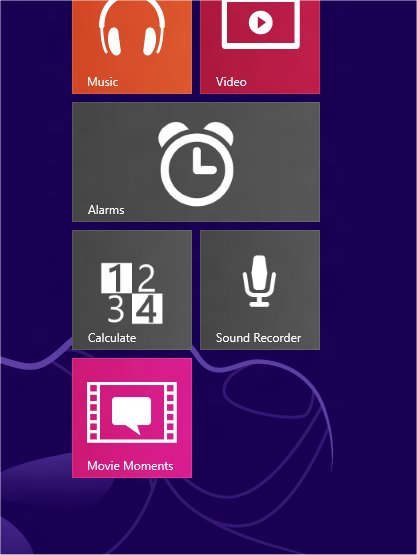 .
.
Another change is that Start screen apps now support both smaller and larger tile sizes (Figure) 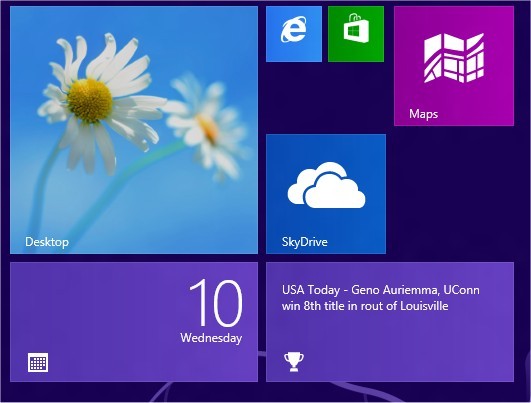 . There is also a new Personalize option in the Settings charm that provides more granular control over the appearance of the Start screen background and colors (Figure)
. There is also a new Personalize option in the Settings charm that provides more granular control over the appearance of the Start screen background and colors (Figure) 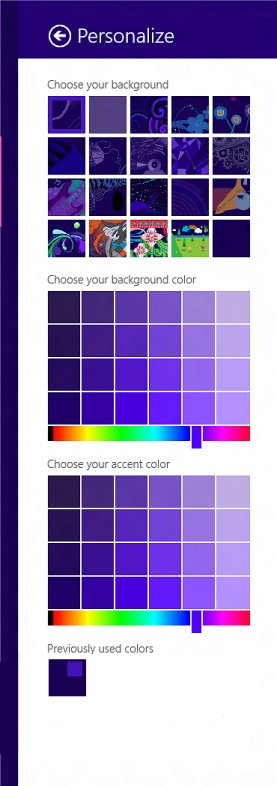 .
.
If you like and use the new apps, you may be pleased to know that Microsoft finally is getting rid of the ridiculous restriction that you could only run two of the apps at the same time, and then only in a 1/3 and 2/3 vertical divided split screen. With this build I was able to run three apps simultaneously and split the width of the apps every which way I liked it. Granted, it is still not that flexible with only a vertical split, but at least it's an improvement.
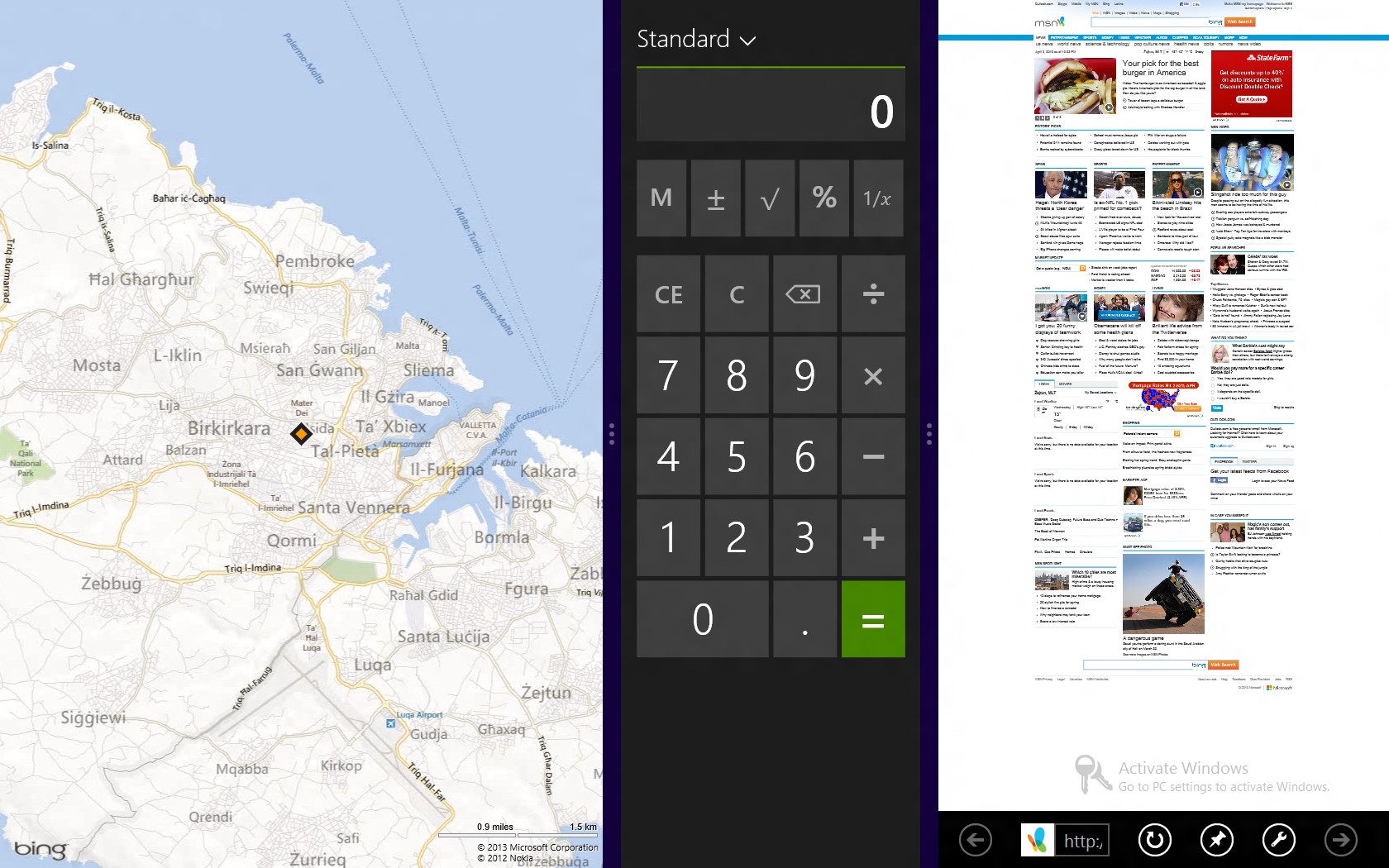
Apps can now be better controlled through their own Apps entry in the Settings menu (Figure) 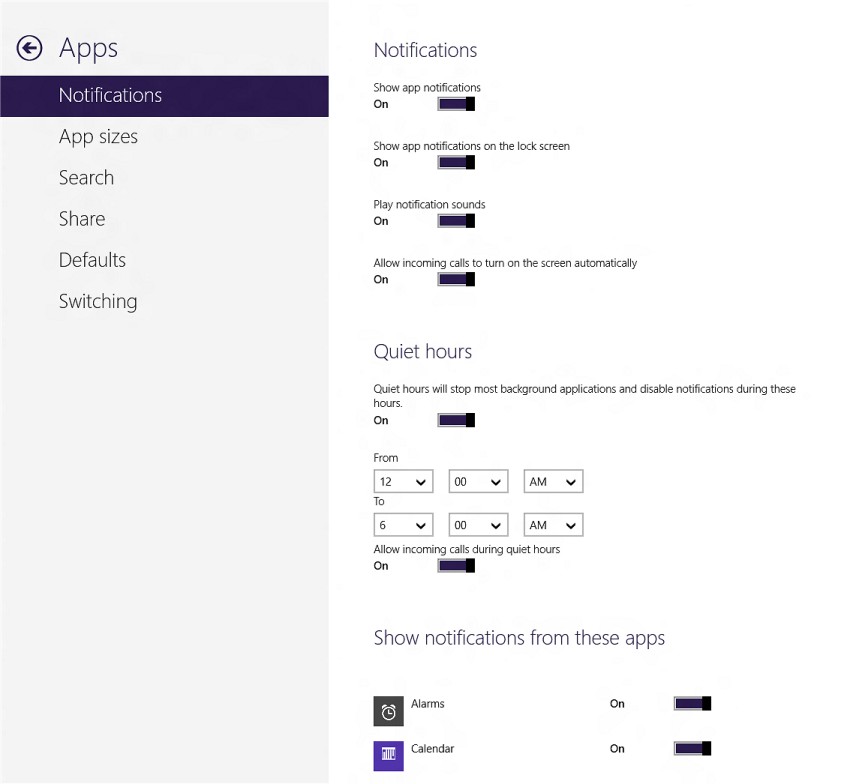 . You can now set "Quiet hours". Setting quiet hours disables notifications of apps. There is an option to allow/disallow incoming calls during quiet hours, and another option to have incoming calls switch on the screen, suggesting Microsoft looks to be improving Windows phone capabilities (remember, Microsoft recently purchased Skype).
. You can now set "Quiet hours". Setting quiet hours disables notifications of apps. There is an option to allow/disallow incoming calls during quiet hours, and another option to have incoming calls switch on the screen, suggesting Microsoft looks to be improving Windows phone capabilities (remember, Microsoft recently purchased Skype).
Another welcome App Setting will be "App sizes", which shows you how much disk space each of your apps is using (Figure) 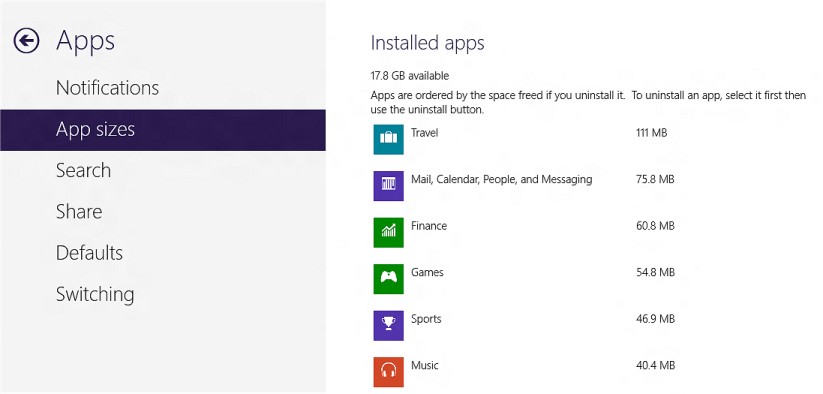 . If you run Windows 8 on a portable device you may have limited disk space available, so you can quickly identify which apps to remove to gain the most space savings.
. If you run Windows 8 on a portable device you may have limited disk space available, so you can quickly identify which apps to remove to gain the most space savings.
You will also notice that many more control panel functions have been added to the 'Metro'-style PC Settings, further proof that Microsoft is trying to move away further from the traditional Desktop.
